Attach hand drawn image to a node
You can now attach hand drawn images to individual nodes. To attach an image to a node, click on that particular node and click 'Drawing' button found on the bottom-right of the screen.
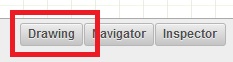
It opens up the drawing window.
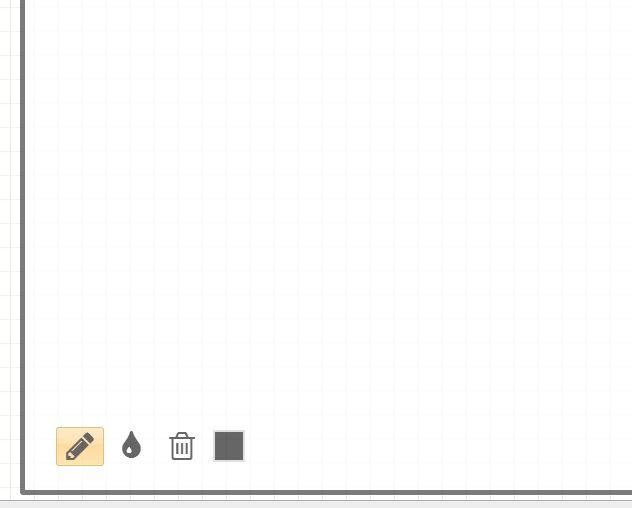
Use the pencil tool to draw on the window.
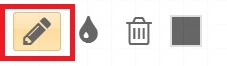
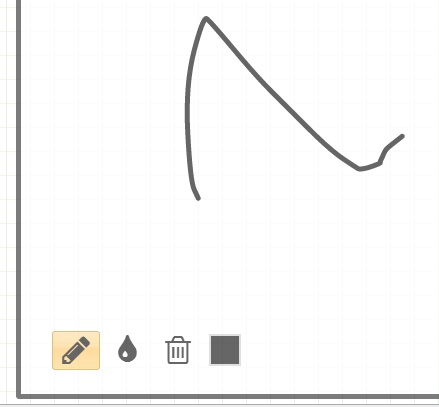
Use eraser tool to erase part of your drawing
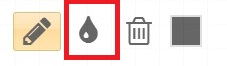
Click on delete icon to erase the entire image.
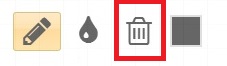
Use color picker tool to change color of the pencil.
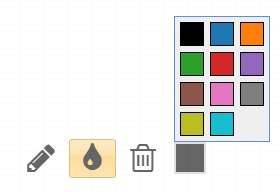
The gesture panel shown is useful for high-end touch devices like tablets.
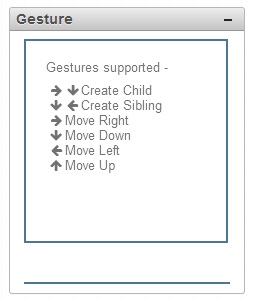
To return back to mindmaps screen, simply click on 'Drawing' button again.
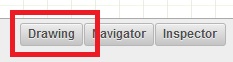
Once an image is added to a node, the color of pencil icon associated with that node changes.
![]()
To remove drawing attachment from a node, click on that node. Go to drawing screen. Use delete button to erase entire image. This deletes the attachment. Click on
'drawing' button again to move back into mindmap screen. You can now see the color of pencil icon associated with that node changes back to original.