Special Functions of Mind Map Maker
Exporting Mindmaps as image
Using Mind maps you can export your created mindmap as image. You may find it useful, for instance, integrating you created mindmap into other
applications and softwares.
To export your mindmap as image, select 'Export As Image...' from the menu.
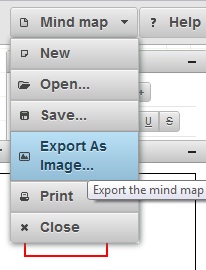
From the dialog box shown up, your created map is displayed as image. To download the map right-click the image and select "Save Image As".
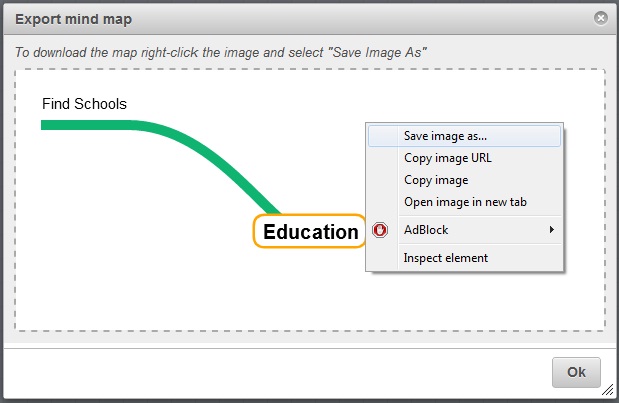
Once you click 'Save image as...' it asks you for a location where you want to save your image. Thus after saving you can easily view your mindmap
as image from the stored location.
Printing Mindmaps
You can print your mindmap as well. To print your mindmap, choose 'Print' from the menu. It has a printer image next to it.
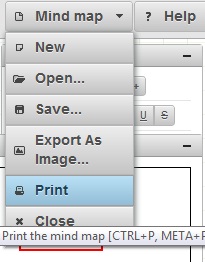
Once you select 'Print' option, it shows you the standard browser printing options. You can choose the printer should you have more than one printer.
Using Chrome Web browser, you can save it as a Adobe PDF file as well.
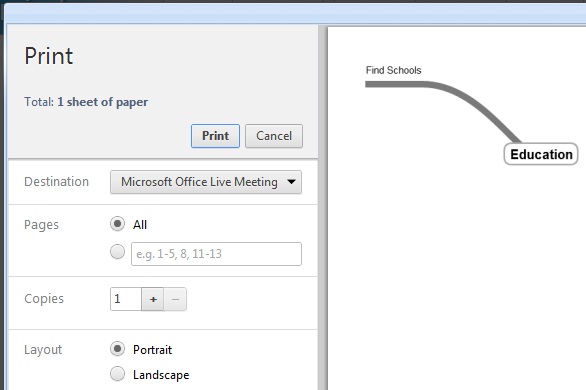
By integrating printing functions directly into the app, it is for your convenience and it saves you time.